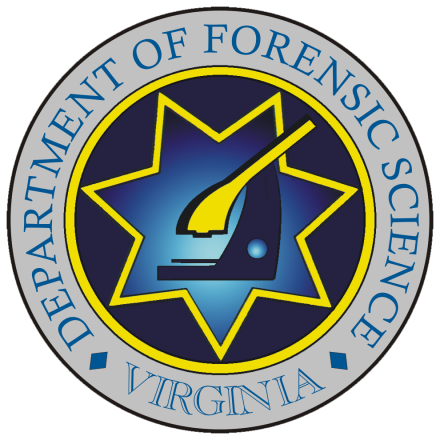Instructions for PERK Inventory
General Information About Victim Perk Inventory
This inventory is mandated by Chapter 642 of the 2014 Acts of Assembly. All law enforcement agencies must return completed inventory forms to DFS by February 1, 2015. Through this form, the Department of Forensic Science (DFS or the Department) will be collecting the information required by the PERK inventory so that it can prepare the necessary report to the General Assembly by July 1, 2015.
The form for the PERK Inventory is an Excel Spreadsheet. The form should be completed in Excel by every state and local law enforcement agency in Virginia, saved and returned electronically to DFS on or before February 1, 2015 via email at sherwood.stroble@dfs.virginia.gov. For assistance with technical questions about completing the Excel Spreadsheet form or returning completed forms to DFS, please contact Sherwood Stroble by phone at (804) 588-4060 or via email at sherwood.stroble@dfs.virginia.gov. For questions about the PERK Inventory (e.g., whether a particular PERK was previously submitted to DFS for analysis), please contact Theresa Francis, Central Laboratory Forensic Biology Group Supervisor, by phone at (804) 588-4072 or via email at theresa.francis@dfs.virginia.gov.
Instructions For Excel Spreadsheet Inventory Form Fields
Agency Information
Please complete all agency information fields.
Agency Name
Using the dropdown menu, please select your “Agency Name”. If your Agency Name is not included in the dropdown list, please select “Other (Please Indicate Below)” and then type your Agency Name in the blank field in the row below the Agency Name row.
Contact Name
Please enter the first and last name of the person who will serve as the contact for your agency for the PERK Inventory.
Contact Phone Number
Please enter the telephone number for the person specified in the Contact Name field.
Contact E-Mail
Please enter the email address for the person specified in the Contact Name field.
Date of Inventory
Please enter the date that the PERK Inventory was taken. If the inventory took more than one day to complete, please enter the date the inventory was completed.
CY2013: # Kits Received
Please enter the total number of PERKs that were received by your agency during calendar year 2013. Received kits should be counted regardless of whether kit was submitted to DFS for testing.
CY2013: # Kits Submitted
Please enter the total number of PERKs that were submitted to the Department of Forensic Science for testing by your agency during calendar year 2013.
PERK-Specific Information
Please enter PERK-specific information starting in Column “B”, Row “18”. Each field in a row should be completed for each PERK, if applicable (e.g., many fields will be inapplicable if the PERK was not submitted because it was an “Anonymous/blind report PERK” as much of the requested information will not be available).
If your agency does not have any PERKs eligible for the inventory in its custody, you should check the box on the form immediately below the PERK-Specific Information heading that is labeled “Agency does not have any PERKs in its custody that are required to be inventoried” and submit the form to DFS.
Agency Case #
Please enter the case number your agency assigned to the case associated with the PERK.
Date of Offense
Please enter the date of the offense using the format of mm/dd/yyyy. Please note that any date after 06/30/2014 will not be accepted.
Date PERK Collected
Please enter the date the PERK was collected using the format of mm/dd/yyyy. Please note that any date after 06/30/2014 will not be accepted.
Type of Victim PERK
If “OCME” is the “Type of Victim PERK” selected, this field will automatically be populated as “N/A” because there is no PERK # for an “OCME” PERK. If the “Type of Victim PERK” selected is “Hospital,” you will be prompted to “Insert PERK # Here” in this field. Hospital PERKs collected using the large white box PERKs (in use since 1993) have a “kit ID number” sticker that is on the side of the box. Pre-1993 victim PERKs were often collected in hospitals using manila envelope kits that do not have kits ID numbers. If you have a hospital PERK that does not have a kit ID number, please enter “N/A” in this field.
Reason PERK Not Submitted
Using the dropdown menu, please select the reason the PERK was not submitted to DFS for testing. If “Other” is the reason selected for the PERK not being submitted to DFS for testing, “Explain Here” will appear in the “If Reason PERK Not Submitted Is Other” column to the right. Please specify the reason that the PERK was not submitted in that column. If a reason besides “Other” is selected from the “Reason PERK Not Submitted” dropdown, the column entitled “If Reason PERK Not Submitted Is Other” will automatically be populated as “N/A.”
Primary Offense
Using the dropdown menu, please select the primary offense related to the PERK. If “Other” is the primary offense selected, “Explain Here” will appear in the “If Primary Offense Is Other” column to the right. Please specify the offense in that column. If an offense besides “Other” is selected from the “Primary Offense” dropdown, the column entitled “If Primary Offense Is Other” will automatically be populated as “N/A”.
Secondary Offense
Using the dropdown menu, please select the secondary offense related to the PERK if there is one (only complete this field if it is applicable). If “Other” is the secondary offense selected, “Explain Here” will appear in the “If Secondary Offense Is Other” column to the right. Please specify the secondary offense in that column. If an offense besides “Other” is selected from the “Secondary Offense” dropdown, the column entitled “If Secondary Offense Is Other” will automatically be populated as “N/A”.
Download PERK Inventory Form │ Back to the top │ Frequently Asked Questions